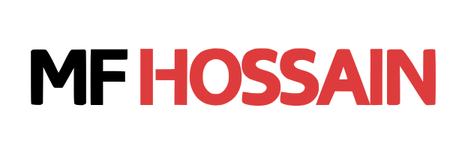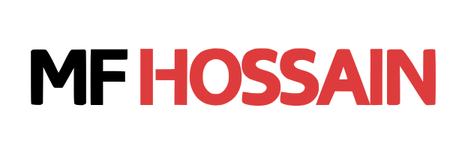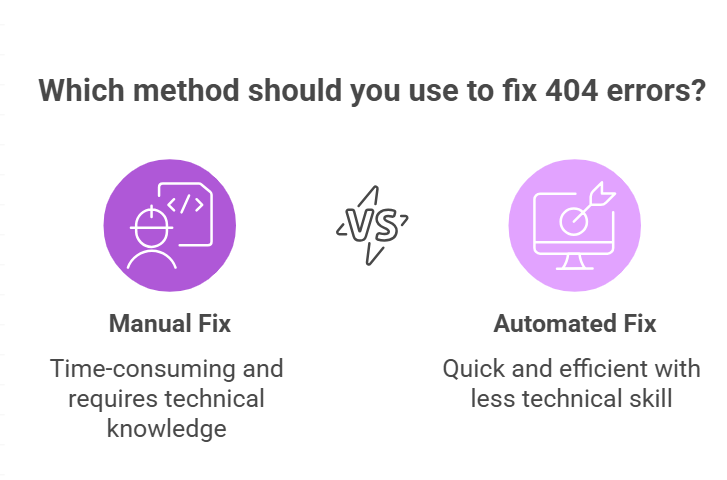As a website owner or SEO professional, one of the most common and frustrating issues you might encounter is the Not Found (404) error in Google Search Console.
This error typically indicates that a particular URL on your website is not accessible because the page doesn’t exist or has been moved.
In this guide, we’ll explore:
- Why 404 errors happen
- It’s Impact on your website
- How to avoid them, And
- Step-by-step solutions to fix them
What is a Not Found (404) Error?
The Not Found (404) error is a standard HTTP response code that indicates the server cannot find the requested URL.
Think of it like a librarian telling you the book you asked for isn’t on the shelf, or perhaps the shelf itself no longer exists.
For a website, this “book” is a specific webpage, an image, a video, or any other file. When Google’s crawlers (or a human user) try to access a URL on your site and receive a 404, it indicates a broken link or a missing page.
Reasons for the Not Found (404) Error
Deleted, Changed URLs (Permalinks) Or Pages:
One of the most common reasons for a 404 error is when a page is deleted or moved without proper redirection. If a page was previously indexed by Google but is now missing or renamed, the search engine will return a 404 error when it tries to access the page.
For instance, if you change yourwebsite.com/old-blog-post to yourwebsite.com/new-blog-post, anyone trying to access the old-blog-post URL will hit a 404. This often happens after a website redesign or content restructuring.
Incorrect URL Typing:
Sometimes, URLs are manually entered or linked incorrectly. This can happen when there are typos, missing characters, or wrong slashes in URLs, leading Google to report a 404 error.
For example, if your page is yourwebsite.com/about-us but a link mistakenly points to yourwebsite.com/abut-us, a 404 will occur.
Broken Internal or External Links:
If other pages on your website or external websites link to a URL that doesn’t exist or has been moved, this results in a 404 error.
Site Migration Errors:
After moving a site, old URLs may not redirect properly.
Incorrect .htaccess or Server Configuration:
For more technical users, misconfigurations in your server’s .htaccess file (for Apache servers) or other server settings can sometimes lead to legitimate pages returning 404 errors. This is less common but worth considering if other solutions don’t work.
Impact of Not Found (404) Errors on Your Website
While Google clarifies that 404s don’t directly penalize your site, their cumulative effect can significantly harm your search engine optimization:
Here’s a details explanation of the key impacts:
Poor User Experience:
When a user clicks on a link or enters a URL, they expect to land on the page they are looking for. If they can’t find what they were looking for, they’ll likely:
- Leave your site immediately which increasing bounce rate
- Lose trust in your brand
- Avoid returning in the future
Negative SEO Impact:
Search engines like Google prioritize websites that offer a smooth experience. Too many 404 errors can:
- Waste crawl budget – Googlebot spends time on broken pages instead of indexing good ones
- Lower rankings – broken links signal poor site maintenance
- Reduce organic traffic – if Google stops indexing problematic pages
- Internal Link Structure Disruption: Internal links to 404 pages can disrupt your site’s internal link structure, making it harder for search engines to understand your site’s hierarchy and important pages.
- De-indexing of Valuable Pages: If a page that was previously indexed and ranking well starts returning a 404, Google will eventually de-index it.
- Soft 404 Issues: A more insidious problem is a “soft 404,” where a page displays a “Not Found” message to users but technically returns a 200 (OK) status code to the server. This confuses search engines, as they might try to index these “empty” pages, wasting crawl budget and potentially leading to duplicate content issues if the “404 content” is somehow indexed.
- Delayed New Content Discovery: If crawlers are constantly hitting dead ends due to 404 errors, they might be less efficient in discovering and indexing your new valuable content.
Lost Backlink Value:
If other websites link to a page that no longer exists:
- The link equity is wasted
- You miss out on potential referral traffic
- Your site’s authority may weaken
For Example: A popular news site links to your guide on “Best SEO Tools,” but you later remove the page without a redirect. The backlink’s SEO power disappears, and visitors from that site hit a 404.
Decreased Conversions & Revenue:
For eCommerce and lead-generation sites, 404 errors mean:
- Lost sales – if product pages are broken
- Fewer leads – if contact or sign-up pages don’t load
- Higher ad spend waste – if PPC ads lead to dead pages
For Example: A paid Google Ads campaign directs users to a promo page, but the URL has a typo. Instead of seeing the offer, users see a 404, costing you clicks without conversions.
Damaged Website Authority:
Frequent 404 errors, particularly when they involve high-authority pages or links, can give the impression to both users and search engines that your website is not properly maintained. Over time, this could lead to a loss of trust and authority in your niche, making it more difficult to rank for competitive keywords.
Broken Sitemap and Site Indexing Issues:
If your sitemap includes URLs that are now returning 404 errors, search engines may be less likely to trust the sitemap or the website as a whole. This can also lead to indexing problems, where some of your content may not get indexed or ranked by Google.
Impact on Analytics and Data Accuracy:
404 errors can skew your website analytics, making it harder to get an accurate picture of your user behavior and content performance:
- Inflated Bounce Rates: As mentioned, 404s significantly increase bounce rates, making it difficult to differentiate between genuine disinterest in content and technical errors.
- Misleading Pageview Data: If users repeatedly land on a 404 page, it might contribute to “pageview” counts without actually providing valuable engagement or content consumption.
- Difficulty in Performance Analysis: When a significant portion of your traffic is hitting 404s, it becomes challenging to analyze the performance of your actual, existing content.
A Step-by-Step Guide to Fixing 404 Errors
Step 1: Identify the “Not Found (404)” Errors in Google Search Console:
- Log in to your Google Search Console account.
- Select the property (website) you want to analyze.
- In the left-hand navigation menu, click on “Pages” (under “Indexing”).
Scroll down to the “Why pages aren’t indexed” section. You’ll likely see a row labeled “Not found (404)”. Click on it. - This will display a list of all URLs that Google tried to crawl but received a 404 error for. This is your primary list of URLs to fix.
Step 2: Analyze Each 404 URL and Determine the Cause:
For each URL on the list, you need to understand why it’s returning a 404.
- Click on individual URLs in the Search Console report.
- Check if the 404 error is being caused by broken links. Use a tool like Screaming Frog or Ahrefs to crawl your website and find any broken internal or external links pointing to the missing page.
- Manually try to visit the URL in your browser. Does it indeed show a 404 page?
- Ask yourself:
>> Was this page intentionally deleted?
>> Did the URL change? If so, what’s the new URL?
>> Is there a typo in the URL itself (e.g., in an internal link)?
>> Is it an old, irrelevant URL that was never meant to exist?
Step 3: Fix the 404 Errors:
Based on your analysis in Step 2, apply the correct solution:
Problem A: The page was deleted, and there’s a relevant replacement.
Solution: Implement a 301 permanent redirect from the old 404 URL to the new, relevant page.
Example: yourwebsite.com/old-product-page should redirect to yourwebsite.com/new-similar-product or the relevant product category page. This is the most common and SEO-friendly solution.
Problem B: The page’s URL changed.
Solution: Implement a 301 permanent redirect from the old 404 URL to the new, correct URL.
Example: yourwebsite.com/outdated-blog-post should redirect to yourwebsite.com/updated-blog-article.
Problem C: The page was deleted, and there’s no direct replacement.
Solution: If there’s no highly relevant new page, redirect the 404 URL to a relevant category page, a related content hub, or even your homepage.
Avoid sending all 404s to your homepage, as this can be seen as a soft 404 by Google if overused. Only do this if there’s genuinely no better place for the user to go.
Example: If yourwebsite.com/discontinued-service has no direct replacement, redirect it to yourwebsite.com/services or yourwebsite.com/contact-us.
Problem D: It’s a typo in an internal link (broken internal link).
Solution: Find the page on your website that contains the broken link and correct the URL. No redirect is needed for the 404 URL itself, as the problem is with the source of the link.
Example: If a link on your “Homepage” points to yourwebsite.com/conact instead of yourwebsite.com/contact, edit the link on the homepage.
Problem E: It’s an external link causing the 404.
Solution: While you can’t directly fix the external site, you can still implement a 301 redirect on your end from the 404 URL to the most relevant page on your site. If possible, you could also reach out to the external website owner and ask them to update the link.
Problem F: It’s a truly obsolete or malformed URL (e.g., spam attempts).
Solution: If the URL was never legitimate or is the result of spam attempts (e.g., yourwebsite.com/buy-viagra), you generally don’t need to do anything. Let it return a 404.
Google understands that some 404s are unavoidable and won’t penalize you for them, especially if they’re not from valid internal or external links.
Step 4: Validate Fixes in Google Search Console:
Once you’ve implemented the redirects or corrected the broken links, inform Google that you’ve fixed the issue.
- Go back to the “Not found (404)” report in Google Search Console.
- Select the URLs you’ve fixed (you can select them all if you’ve addressed everything).
- Click the “Validate Fix” button.
Google will then re-crawl those URLs. It might take a few days or weeks for the “Validation progress” to complete, but eventually, if your fixes are correct, those URLs will disappear from the “Not found (404)” report.
Step 5: Create a User-Friendly Custom 404 Page:
Even with all your best efforts, some 404 errors are inevitable (e.g., users typing wrong URLs). A well-designed custom 404 page can turn a negative experience into a positive one.
Key elements of a good 404 page:
- Clear message: “Page Not Found” or “Oops! Something went wrong.”
- Helpful tone: Apologetic but friendly.
- Search bar: Allow users to search for what they’re looking for.
- Links to important pages: Your homepage, contact page, popular content, or main categories.
- Consistent branding: Match your website’s overall design.
- No dead ends: Ensure the user always has a clear path forward.
Practical Example: Your custom 404 page could say: “We can’t find that page, but here are some of our most popular articles you might enjoy!” followed by links to your top blog posts and a search bar
Bonus: How to Implement 301 Redirects
WordPress Users:
The easiest way is to use a plugin like Rank Math SEO Plugin or Redirection plugin.
- Install and activate the plugin.
- Go to the plugin’s settings (e.g., “Redirection” -> “Redirects”).
- Enter the “Source URL” (the old 404 URL) and the “Target URL” (the new, correct URL).
- Ensure the redirect type is set to “301 – Moved Permanently.”
- Click “Add Redirect.”
cPanel/Hosting Interface (often for non-WordPress sites):
- Log in to your hosting account’s cPanel.
- Look for “Redirects” under the “Domains” or “Tools” section.
- Select “Permanent (301)” as the Type.
- Enter the old URL path (e.g., /old-product-page) and the full new URL (e.g., https://www.yourwebsite.com/new-product-page).
- Click “Add Redirect.”
Editing .htaccess File (Advanced Users Only – Use with Caution!):
If you have direct access to your server’s .htaccess file, you can add 301 redirects manually.
Redirect 301 /old-product-page https://www.yourwebsite.com/new-product-page
Redirect 301 /outdated-blog-post https://www.yourwebsite.com/updated-blog-article
Always backup your .htaccess file before making any changes. Incorrect edits can break your site.
FAQs
Q: Are all 404 errors bad?
A: No, some are normal (like mistyped URLs). But frequent 404s from indexed pages hurt SEO.
Q: Should I redirect every 404 page?
A: Only redirect if there’s a relevant alternative. Otherwise, let the 404 page handle it.
Q: How long does it take for Google to update 404 fixes?
A: It can take a few days to weeks. Monitor GSC for updates.
Resolving Not Found (404) errors in Google Search Console is an ongoing process, not a one-time fix. By regularly monitoring your search console reports, identifying the root cause of the error, taking corrective actions, and implementing proper redirection strategies, you can ensure that your website continues to run smoothly, providing a better user experience and avoiding any negative impact on your SEO performance.